Last modified 01/27/2024
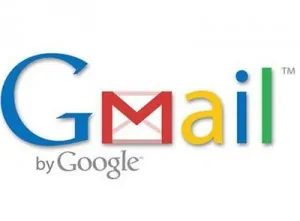
Gmail Backup is a useful tool that is good for doing security copies (backups) of our Gmail e – mail in our PC’s hard drive. This tool is able to be used in operative systems such as Windows, Mac and Linux, inclusively it can be ran from any terminal by using certain commands or a graphic interface.
To be able to store our e – mail in the hard drive, the only thing we have to do is to change our Gmail’s settings and activate the IMAP access, which is some sort of port that can be opened according to the requirements of the account’s owner. To activate it we have to go to the options in the tools bar of our Gmail account and look in “Forwarding and POP / IMAP”, in this gap we go to the option that says “Enable IMAP”, we mark it and accept the changes. The files that are going to be stored in our hard drive will have a format known as EML; this format is the one used by e – mails and in which the text messages, as well as the enclosed files, are stored. But our program Gmail Backup will be able to translate it for us.
To install the program, for those who use Windows, it can be done from this link: http://home.zcu.cz/~honzas/gmb/gmail-backup-0.107.exe and this is the link for those who use Linux: http://home.zcu.cz/~honzas/gmb/gmail-backup-0.107-linux.zip. The package comes in a ZIP format and when we decompress it we will fin to files that need to be run, one is for the tool in text mode and the other one is for the version that comes in graphic interface. In any of the two ways, you have to complete a series of data about the e – mail account, as well as the password and other details.
The graphic version of Gmail Backup is very easy to use, you only have to fulfill the gaps about the account, such as the e – mail, the password, the folder in which the mail is going to be stored and the dates, just by clicking in the backup butting, the program will automatically begin storing all of our e – mails. Something different is in the text mode, especially in Linux, because we have to introduce this reference command: “sh gmail-backup.sh backup directory user@gmail.com password”. Obviously, we have to change the parts in this command where it says “Directory” for the route in which we want to store our e – mail, the user for our user’s name, where it says password we have to write our actual password, at the end of this command we have to write down the date with this format YEAR / MONTH / DAY, this command is also valid for Windows users who are using the text mode, the only part that has to be removed are the initial letters “sh” for “Exe”, which is the extension of a file that can be ran.
When running these commands, they will create a folder called STAMP in the directory in which you have made the settings for your e – mail to be stored. In this folder you will find the date in which you begin storing the e – mails and it will only gather new e – mails according to those which have not been downloaded yet.
This tool is still been developed, but it works in a very stable way in any of the three operative systems in which it might be ran.